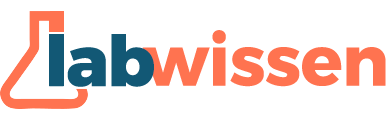- By Inessa Peters
- September 16, 2025
- No Comments
User Type
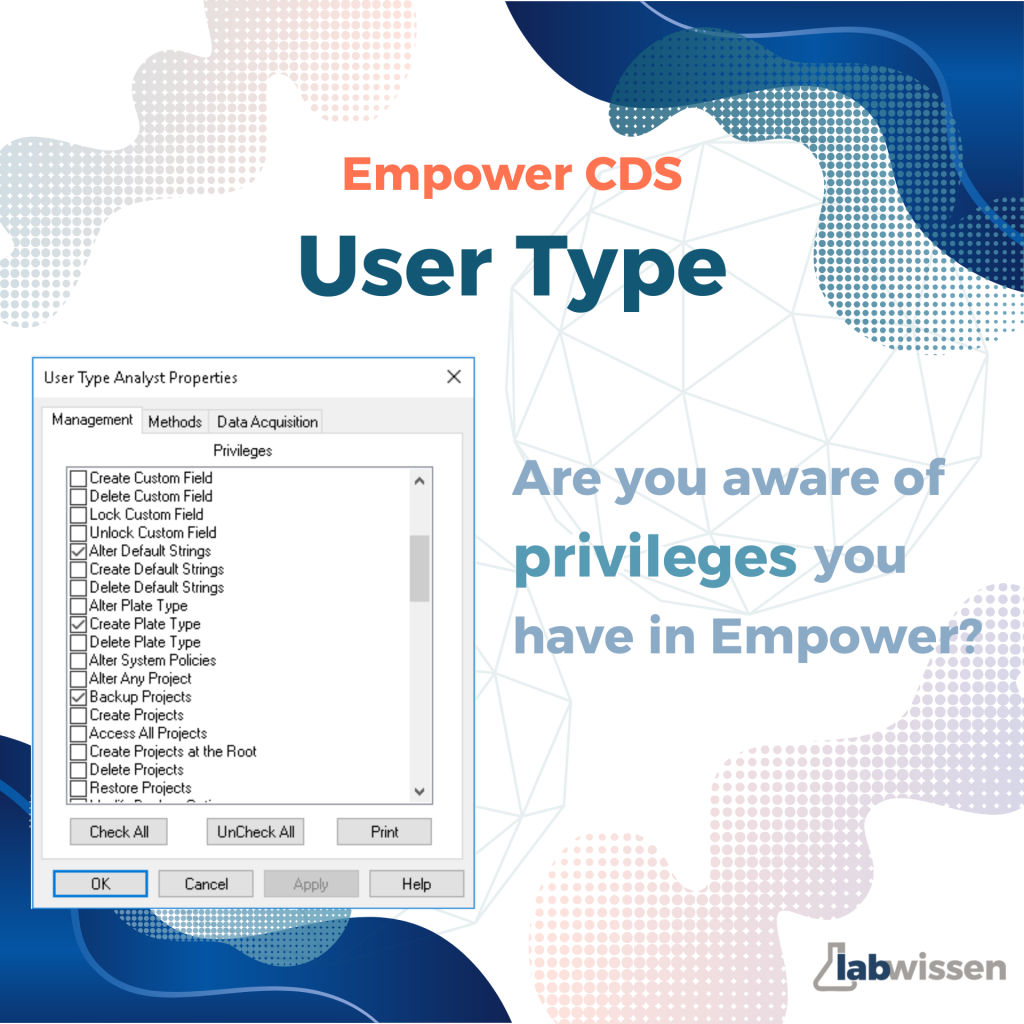
When you log into Empower, you’ll always see your UserName and UserType in the top left corner of every window. But what exactly does User Type mean?
👉 In simple terms: User Type defines what you’re allowed to do in the software — your privileges.
Ever noticed that some functions are greyed out for you, but your colleague can use them?
That’s likely because you have different User Types.
Each company defines its own User Types and assigns privileges based on job roles, training levels, and responsibilities. Here’s a simple example:
- Analyst – can write sequences, adjust integration, process and report data
- Expert – can do everything an Analyst can, plus create all kinds of methods and Custom Fields
- Admin – cannot run analyses, but can manage projects and create new users.
✅ Important: There’s no limit to how many User Types your system can have. A user can be assigned multiple types, but privileges are not combined.
When logging in via the Advanced button, you can choose which User Type you want to use for that session.
💡 Pro tip:
Want to see the privileges your User Type has?
1️⃣ Go to Configuration Manager (from the Empower Start Page, click Configure the System).
2️⃣ In the left-hand column, select User Types.
3️⃣ Right-click on the User Type you’re interested in → choose Properties.
4️⃣ You’ll find a full list of privileges, grouped under: Management, Methods and Data Acquisition.