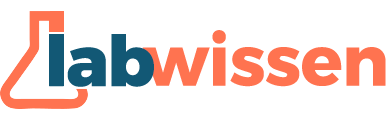- By Inessa Peters
- Oktober 13, 2025
- No Comments
New Report Method
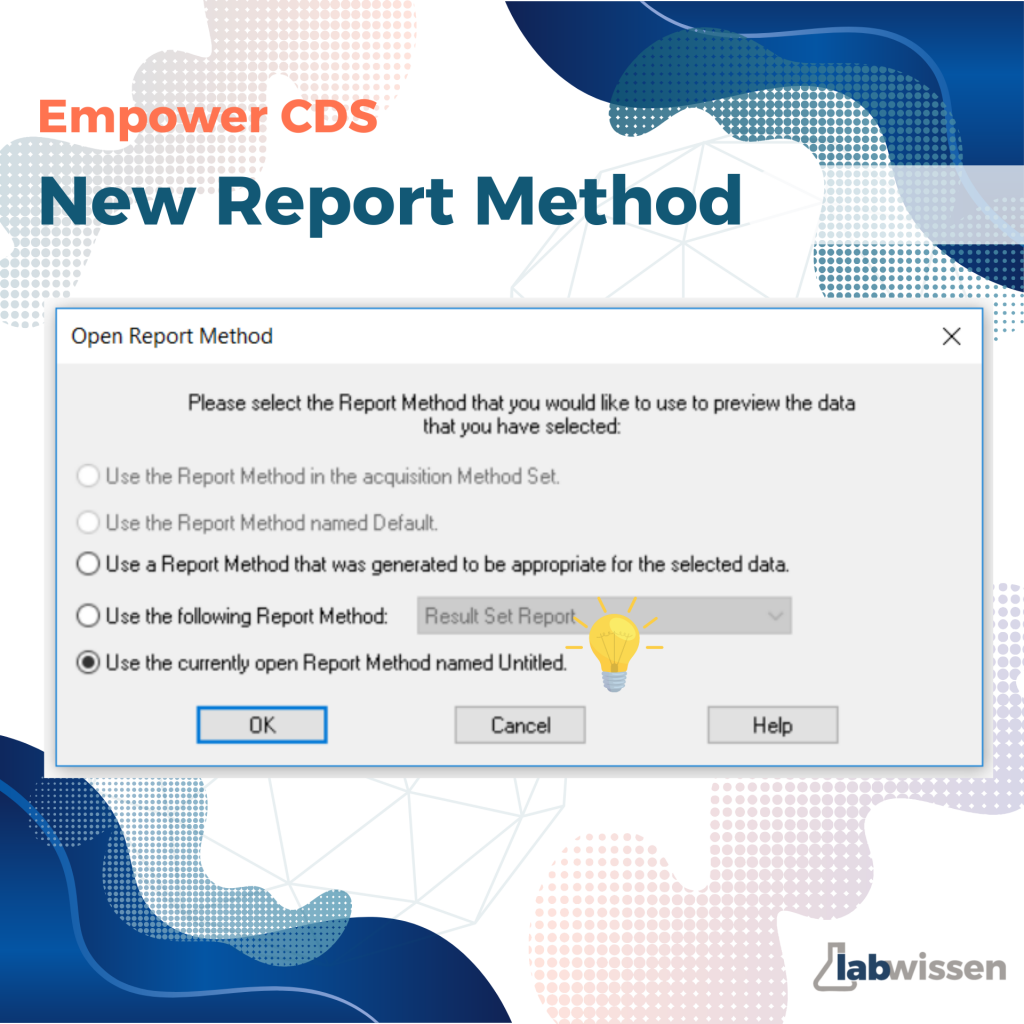
Creating report methods in Empower can be tricky – but knowing your options makes it much easier. Here are the main ways to get started:
𝐏𝐫𝐞𝐩𝐚𝐫𝐞 𝐲𝐨𝐮𝐫 𝐝𝐚𝐭𝐚
Work in a test project and copy your result set there. You’ll see immediately how the report method behaves with real data.
𝐎𝐩𝐭𝐢𝐨𝐧𝐬 𝐭𝐨 𝐜𝐫𝐞𝐚𝐭𝐞 𝐚 𝐫𝐞𝐩𝐨𝐫𝐭 𝐦𝐞𝐭𝐡𝐨𝐝
Select the result set you want to report and click Preview/Publisher in the toolbar – or right-click > Preview/Publisher.
In the “Open Report Method” window, you’ll see 5 options. Some might be greyed out. Here’s what they mean:
- Use the Report Method in the acquisition Method Set – if the report method already exists and was defined in the method set.
- Use the Report Method named Default – you can set a default report method for your project so you don’t need to select one manually.
- Use a Report Method that was generated to be appropriate for the selected data – sounds good, but Empower just uses a default individual report method (sample info, chromatogram, table). Usually, you need a “summary by all” method for analyses.
- Use the following Report Method: … – pick one already available in your project. Use this if you have a similar report method and just want to adjust it for the new analysis.
- Use the currently open Report Method named Untitled – this creates a completely new blank report method. My favorite option, as it lets me define all settings from scratch.